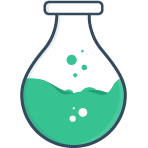# 插槽
我们有时需要覆盖 Vue Formulate 表单域的标签或结构。Vue Formulate 有 3 种机制来自定义表单域:
# 可用的插槽
Vue Formulate 开放了几个可用的插槽,它们都可以通过使用 作用域插槽 或 插槽组件 来使用。所有插槽都通过作用域插槽传递 上下文对象 。
| 插槽名 | 说明 |
|---|---|
default | 该 default 插槽已预留用作 element 插槽上的直通。一些表单域类型利用了这一点,比如 按钮 和 表单域组. |
element | 主要元素插槽。此插槽中默认呈现的组件由插件的 options.library 值决定。你很少会使用这个槽,这个主要用来创建一个自定义表单域。 |
errorList | 这只能用作 slotComponent, 并允许您在不更改逻辑的情况下替换错误的显示。开发者应该参考 FormulateErrorList.vue 的 props 和使用示例。 |
errors | 为给定表单域显示的错误。默认为 一个FormulateErrors 组件。 |
prefix | 紧接在 <input> 元素之前- 默认情况下为空。 |
suffix | 紧接在 <input> 元素之后- 默认情况下为空。 |
help | 出现在元素之后的帮助文本值。 |
label | 将出现在 <input> 元素之前或之后的标签值,默认为一个 label 元素 |
# 作用域插槽
作用域插槽是 Vue 中的一种常见模式,并且在 Vue Formate 中也得到了很好的支持。 Vue Formulate 建议使用作用域槽来做偶尔的覆盖,但不作为扩展 Vue Formulate 的主要方法。有关更多详细信息,请阅读 自定义表单域文档的序言
<FormulateInput
type="text"
label="Select a username"
>
<template #label="{ label, id }">
<label :for="id">
{{ label }}
<svg
v-tooltip="'Pick a username that you’ll remember.'"
xmlns="http://www.w3.org/2000/svg"
viewBox="0 0 100 100"
>
<path d="M50,11A39,39,0,1,0,89,50,39.05,39.05,0,0,0,50,11Zm4,55a4,4,0,0,1-8,0V47a4,4,0,0,1,8,0ZM50,38a4,4,0,1,1,4-4A4,4,0,0,1,50,38Z" />
</svg>
</label>
</template>
</FormulateInput>
# 插槽组件
假设,在给定的项目中,您想要更改所有标签以包含我们在上面的示例中使用的工具提示。你当然可以用作用域插槽来做到这一点,但
它需要大量的复制和粘贴或包装每一个 FormulateInput 中 -- 这两个都是糟糕的选择。使用 “插槽组件”,
您可以使用自己的组件覆盖任何 可用插槽 的默认值。而且 上下文对象
会以 prop 的形式传递给该组件,另外,所有在 slotProps 中定义的值也会以 prop 方式传递给这个组件。
Slot 组件非常强大,并致力于维护一致的 API,这对于一致性、易用性和 生成表单 都是可取的。 有关更多详细信息,请查看 示例插槽组件.
额外的上下文属性
在某些插槽中,有额外的数据绑定到上下文对象,例如插槽 remove 上的 removeItem 属性。
使用插槽组件时,这些额外的属性除了上下文对象之外,还作为 prop 传递,而不是在内部与上下文对象合并。
# 注册插槽组件
您可以为所有表单域或特定类型的表单域注册插槽组件。
# 全局插槽组件
要替换放置在任何可用插槽中的默认组件,只需使用以下 slotComponents 选项向 Vue Formulate 注册您的组件:
import Vue from 'vue'
import VueFormulate from '@braid/vue-formulate'
import MyLabel from './MyLabel.vue'
// 使用 Vue 全局注册你的组件
Vue.component('MyLabel', MyLabel)
Vue.use(VueFormulate, {
slotComponents: {
// 使用全局注册的组件名的字符串
label: 'MyLabel'
}
})
# 特定 type 的插槽组件
有时可能只需要为特定表单域类型自定义插槽组件。
import Vue from 'vue'
import VueFormulate from '@braid/vue-formulate'
import MyFileUploadHelp from './MyFileUploadHelp.vue'
// 使用 Vue 全局注册你的组件
Vue.component('MyFileUploadHelp', MyFileUploadHelp)
// 让 Vue Formulate 知道 你想用插槽覆盖的类型
Vue.use(VueFormulate, {
library: {
// 这是你的目标表单域的 `type`
file: {
slotComponents: {
help: 'MyFileUploadHelp'
}
}
}
})
# 声明插槽 props
插槽组件可以声明自己的 props, 然后这些 props 在顶层被 FormulateInput 接受并作为 props 传递给适当的插槽组件。
您可以使用 slotProp 为特定类型的表单域或所有表单域声明 prop 。slotProp 声明应该总是一个字符串值的数组。
# 对于所有表单域类型
Vue.use(VueFormulate, {
slotProps: {
help: ['extraHelpText']
}
})
然后可以将上述声明用作 FormulateInput。
<FormulateInput
extra-help-text="My extra help text"
/>
# 对于特定类型
Vue.use(VueFormulate, {
library: {
range: {
slotProps: {
label: ['slider-icon']
}
}
}
})
以上可以用于任何 range 类型:
<FormulateInput
type="range"
min="10"
max="20"
:slider-icon="true"
/>
自定义类型表单域
创建自定义表单域时,您可以使用 slotProp 声明 自定义 props
# 上下文对象
创建或定制表单域的所有三种方法,都使用 相同的上下文对象 进行操作。
该对象对表单域的几乎所有方面、表单域的模型甚至相同 FormulateForm(如果适用)的其他表单域都有全面的了解 。
# 一个插槽组件示例
在上面的作用域插槽 示例 中,我们使用 label 作用域插槽向一个表单域添加工具提示。
那么我们如何使用插槽组件来替换我们项目中的每个标签呢?
# 1. 新建一个组件
文件: ./components/MyCustomLabel.vue
<template>
<label :for="context.id">
{{ context.label }}
<svg
v-if="tooltip"
v-tooltip="tooltip"
xmlns="http://www.w3.org/2000/svg"
viewBox="0 0 100 100"
>
<path d="M50,11A39,39,0,1,0,89,50,39.05,39.05,0,0,0,50,11Zm4,55a4,4,0,0,1-8,0V47a4,4,0,0,1,8,0ZM50,38a4,4,0,1,1,4-4A4,4,0,0,1,50,38Z" />
</svg>
</label>
</template>
<script>
export default {
props: {
context: {
type: Object,
required: true
},
tooltip: {
type: [String, Boolean],
default: false
}
}
}
</script>
<style>
/* styles? sure... */
</style>
请注意有关上述组件的一些事项:
- 它接受了 全能的
context对象 作为一个 prop - 它还接受工具提示内容的 tooltip 作为一个 prop (被 slotProp 所定义)。
当 label 插槽被内联定义时,我们可以轻松地对我们的工具提示值进行硬编码,
但是现在我们已经将它定义为一个组件——并且该组件在我们的 FormulateInput 中。
结果是告诉 VueFormulate 你有一个 slotProp 。您在注册插槽组件时执行此操作,
Vue Formulate 将负责将正确的 prop 传递到正确的插槽中。
# 2. Register the slotComponent and slotProp
import Vue from 'vue';
import VTooltip from 'v-tooltip'
import VueFormulate from '@braid/vue-formulate'
import MyCustomLabel from './components/MyCustomLabel'
// 注册 v-tooltip (不管你想用什么额外的东西)
Vue.use(VTooltip)
// 全局注册我们的插槽组件
Vue.component('MyCustomLabel', MyCustomLabel)
Vue.use(VueFormulate, {
// 定义我们的自定义插槽组件
slotComponents: {
label: 'MyCustomLabel'
},
// 定义要传递给插槽组件的任何 prop
slotProps: {
label: ['tooltip']
}
})
阅读有关 注册插槽组件 的更多信息。
# 3. 使用我们的新组件
<FormulateInput
type="text"
label="Enter your EIN"
tooltip="EIN is an employee identification number"
/>