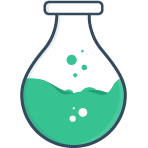# Slots
Sometimes it’s necessary to override the markup or structure of Vue Formulate’s inputs. Vue Formulate has 3 mechanisms to customize an input:
# Available slots
There are several available slots exposed by Vue Formulate, and they can all be leveraged by using either scoped slots or slot components. All slots are passed the context object via scoped slot.
| Slot name | Description |
|---|---|
default | The default slot is already reserved for use as a pass-through on the element slot. Some input types leverage this, like buttons and groups. |
element | The primary element slot. The component rendered by default in this slot is determined by the plugin's options.library values. It is rare that you would use this slot — instead create a custom input. |
errorList | This can only be used as a slotComponent, and allows you to replace the rendering of errors without changing the logic. Developers should reference FormulateErrorList.vue for props and usage example. |
errors | The errors that are displayed for a given input. Defaults to a FormulateErrors component. |
prefix | Immediately before the <input> element on all default input types — empty by default. |
suffix | Immediately after the <input> element on all default input types — empty by default. |
help | The help text value that appears after the element. |
label | The label value that will appear before or after the input element, default is a <label> element. |
Addition slots
Inputs can expose additional slots. The group input type does this, refer to that documentation page for more details.
# Scoped slots
Scoped slots are a common pattern in Vue and are well supported in Vue Formulate as well. Vue Formulate recommends using scoped slots for occasional overrides, but not as the primary method for extending Vue Formulate. Read the Preamble on custom input documentation for more detail.
<FormulateInput
type="text"
label="Select a username"
>
<template #label="{ label, id }">
<label :for="id">
{{ label }}
<svg
v-tooltip="'Pick a username that you’ll remember.'"
xmlns="http://www.w3.org/2000/svg"
viewBox="0 0 100 100"
>
<path d="M50,11A39,39,0,1,0,89,50,39.05,39.05,0,0,0,50,11Zm4,55a4,4,0,0,1-8,0V47a4,4,0,0,1,8,0ZM50,38a4,4,0,1,1,4-4A4,4,0,0,1,50,38Z" />
</svg>
</label>
</template>
</FormulateInput>
# Slot components
Let’s say, on a given project, you wanted to change all labels to include the
tooltip we used in the above example. You could certainly do that with scoped
slots, but it would require a ton of copy and paste or wrapping every
FormulateInput — both poor choices. Using “slot components” you can override the
default value of any of the available slots with your own
component. Slot components are passed the context object as a
prop as well as any slotProps that have been declared for that slot.
Slot components are extremely powerful, and work to maintain a consistent API which is desirable both for consistency, ease of use, and generating forms. For more details checkout the example slot component.
Extra context properties
In some slots, extra data is bound to the context object, like the
removeItem property on the remove slot. When using slot components, these
extra properties are passed as props in addition to the context object instead
of inside merged with the context object.
# Registering slot components
You can register a slot component for all inputs, or for a specific type of input.
# Global slot components
To replace the default component placed in any available slot, simply
register your component with Vue Formulate using the slotComponents option:
import Vue from 'vue'
import VueFormulate from '@braid/vue-formulate'
import MyLabel from './MyLabel.vue'
// Globally register your component with Vue.
Vue.component('MyLabel', MyLabel)
Vue.use(VueFormulate, {
slotComponents: {
// Use the string name of the globally registered component.
label: 'MyLabel'
}
})
# Specific type slot components
Sometimes it may be desirable to only customize the slot component for a specific input type.
import Vue from 'vue'
import VueFormulate from '@braid/vue-formulate'
import MyFileUploadHelp from './MyFileUploadHelp.vue'
// Register your component with vue
Vue.component('MyFileUploadHelp', MyFileUploadHelp)
// Let Vue Formulate know which slot you want to override for a given type
Vue.use(VueFormulate, {
library: {
// the `type` of input you’re targeting.
file: {
slotComponents: {
help: 'MyFileUploadHelp'
}
}
}
})
# Declaring slot props
Slot components can declare their own props, these props are then accepted at
the top level FormulateInput and passed to the appropriate slot component as
a prop. You can declare a slotProp for a specific type of input, or for all
inputs. slotProp declarations should always be an array of string values.
# For all inputs types
Vue.use(VueFormulate, {
slotProps: {
help: ['extraHelpText']
}
})
The above declaration can then be used as a standard prop on a FormulateInput.
<FormulateInput
extra-help-text="My extra help text"
/>
# For a specific type
Vue.use(VueFormulate, {
library: {
range: {
slotProps: {
label: ['slider-icon']
}
}
}
})
And the above could be used on any range types:
<FormulateInput
type="range"
min="10"
max="20"
:slider-icon="true"
/>
Custom inputs types
When creating a custom input, you can declare custom props
by using the component slotProp.
# Context object
All 3 methods of creating and customizing inputs operate by using
the same context object. This object has a full awareness of nearly every
aspect of the input, the input’s model and even other inputs in the same
FormulateForm (if applicable). View the context object →
# A slot component example
In our scoped slot example above, we use the label scoped
slot to add a tooltip to one input. So how do we use slot components to replace
every label on our project?
# 1. Create a new component
file: ./components/MyCustomLabel.vue
<template>
<label :for="context.id">
{{ context.label }}
<svg
v-if="tooltip"
v-tooltip="tooltip"
xmlns="http://www.w3.org/2000/svg"
viewBox="0 0 100 100"
>
<path d="M50,11A39,39,0,1,0,89,50,39.05,39.05,0,0,0,50,11Zm4,55a4,4,0,0,1-8,0V47a4,4,0,0,1,8,0ZM50,38a4,4,0,1,1,4-4A4,4,0,0,1,50,38Z" />
</svg>
</label>
</template>
<script>
export default {
props: {
context: {
type: Object,
required: true
},
tooltip: {
type: [String, Boolean],
default: false
}
}
}
</script>
<style>
/* styles? sure... */
</style>
Notice a few things about the above component:
- It accepted the all-powerful
contextobject as a prop. - It is also accepting a "tooltip" prop for the tooltip content (called a slotProp).
When the label slot was defined inline we could easily hard code our tooltip
value, but now that we've defined it as a component — and that component is
rendered inside our FormulateInput, how do we pass that “tooltip” prop in?
The answer is to tell VueFormulate you have a slotProp. You do this when you
register your slot component, and Vue Formulate will take care of passing the
right prop to the right slot.
# 2. Register the slotComponent and slotProp
import Vue from 'vue';
import VTooltip from 'v-tooltip'
import VueFormulate from '@braid/vue-formulate'
import MyCustomLabel from './components/MyCustomLabel'
// Register v-tooltip (or whatever extras you might want to use)
Vue.use(VTooltip)
// Register our slot component globally
Vue.component('MyCustomLabel', MyCustomLabel)
Vue.use(VueFormulate, {
// Define our custom slot component(s)
slotComponents: {
label: 'MyCustomLabel'
},
// Define any props we want to pass to our slot component
slotProps: {
label: ['tooltip']
}
})
Read more about registering slot components →.
# 3. Use our new component!
<FormulateInput
type="text"
label="Enter your EIN"
tooltip="EIN is an employee identification number"
/>