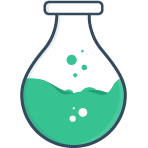# File
The file classification is given to the following types:
# File
<FormulateInput
type="file"
name="file"
label="Select your documents to upload"
help="Select one or more PDFs to upload"
validation="mime:application/pdf"
multiple
/>
# Image
<FormulateInput
type="image"
name="headshot"
label="Select an image to upload"
help="Select a png, jpg or gif to upload."
validation="mime:image/jpeg,image/png,image/gif"
/>
# How it works
File inputs perform their upload function before your FormulateForm @submit handler is called. This is an opinionated approach to reducing
the complexity of building forms across your project(s) by having a single (or small number of)
endpoint that performs the upload and storage of any/all files. This allows
your back end submission handlers to only deal with pure JSON results, and
ensures a clean and concise API for authoring forms on the front end. It also
aligns well with developers who use services like S3, Cloudinary or ImgIX.
Form submission control flow diagram
The following diagram explains the submission flow of a form that includes file uploads in Vue Formulate.

# Uploader
Inputs in the file classification are all used to upload data to a server.
Because of this, they require additional configuration to work
properly. An uploader must be defined before file inputs are supported.
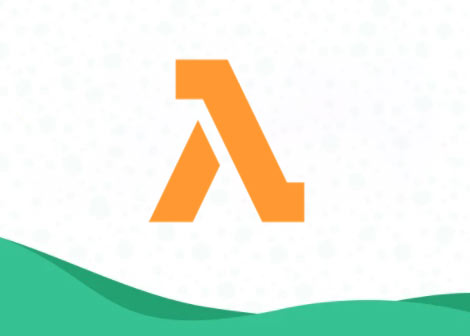
Better uploads with Vue Formulate, S3, and Lambda
A practical guide to improving file uploads with Vue Formulate, AWS S3, and AWS Lambda.
# Axios
The easiest configuration is to provide an instance of axios.
import VueFormulate from 'vue-formulate'
import axios from 'axios'
const axiosInstance = axios.create({
baseURL: 'http://www.your-upload-server.com'
})
Vue.use(VueFormulate, {
uploader: axiosInstance,
uploadUrl: '/upload'
})
# Custom uploader
If you prefer to roll-your-own upload mechanism, you can provide a function as
the uploader. The function will receive 4 arguments:
Fileobject to uploadprogresscallback, expects0-100percentage return valueerrorcallback to call when the upload fails. Accepts a string error message argument.optionsThe full VueFormulate global options (includesoptions.uploadUrl).
The uploader function must always return a Promise. async
functions are a good option for doing this automatically.
import VueFormulate from 'vue-formulate'
Vue.use(VueFormulate, {
uploader: async function (file, progress, error, options) {
try {
const formData = new FormData()
formData.append('file', file)
const result = await fetch(options.uploadUrl, {
method: 'POST',
body: formData
})
progress(100) // (native fetch doesn’t support progress updates)
return await result.json()
} catch (err) {
error('Unable to upload file')
}
}
})
The uploader can also be defined directly on a FormulateInput instance:
<template>
<FormulateInput
type="file"
:uploader="uploadFile"
/>
</template>
<script>
export default {
methods: {
async uploadFile (file, progress, error, option) {
// ... perform upload
}
}
}
</script>
The result from the server should be a simple JSON array of objects in the format:
[{
"url": "/absolute/path/to/filename.png"
}]
While each result can certainly include more details than the url property, it
is the only required value. It can be a fully qualified URL or a path. If it's
an image it should work as the src attribute for an <img> tag.
Note
If you prefer to use a different property than url you can change that by
setting the fileUrlKey option when registering Vue Formulate.
# Faux uploader
Vue Formulate ships with a fake uploader function that advances the progress bar but performs no requests. This is helpful for scaffolding and theming, but it must be replaced for uploads to work.
If you don't need uploading at all (you're processing elsewhere) you can disable the fake uploader by replacing it with a dummy function:
Vue.use(VueFormulate, {
uploader: function (file, progress) {
// optionally handle the `file` for your own purposes here...
progress(100)
return Promise.resolve({})
}
})
# Setting initial values
Setting the initial value of a form that contains an uploaded file is as simple as giving it an array of objects containing urls. This will populate the form element, and return the same url in the payload, but wont re-upload.
<FormulateInput
type="file"
:value="[
{
url: '/path/to/document.pdf', // url is required
name: 'employment-offer.pdf' // name is optional
}
]"
/>
- employment-offer.pdf
# Mime types
When setting an initial file value, like the example above the file extension
in the URL is used to re-create the mime type of the file. Vue Formulate
contains a very limited map of extensions to mimes (to keep the package size
small). Typically this doesn't cause any issues, but if you are using the mime validation rule and the file extension is not
included in the map it may fail validation. You can easily add your own
extensions/mime types to the Vue Formulate instance.
Vue.use(VueFormulate, {
mimes: {
mp3: 'audio/mpeg'
}
})
# Upload results with FormulateForm
When using a FormulateForm a successful submission will perform an upload on
all files in your form which have not already been uploaded
(upload‑behavior can be set to live or delayed). The resulting upload will return the
string path provided by your server.
<template>
<FormulateForm
@submit="sendData"
>
<FormulateInput
type="text"
name="name"
label="Your name"
/>
<FormulateInput
type="image"
name="avatar"
upload-url="/your/upload/directory"
label="Your avatar"
upload-behavior="delayed"
/>
<FormulateInput
type="submit"
label="Save profile"
/>
</FormulateForm>
</template>
<script>
export default {
methods: {
async sendData (data) {
// (in the demo we show the data object at this point)
// Send data to your server
await this.$axios.put('/profile', data)
}
}
}
</script>
The submit handler above will be called only after Vue Formulate has uploaded
any FormUpload instances (file values) in the form data. Here's an example of
the above code:
{}Note
If you prefer to handle the form submission manually you can listen to the
submit-raw event on FormulateForm which returns an instance of
FormSubmission, read more about FormulateForm.
{
"name": "Jon Doe",
"avatar": {
"url": "/your/upload/directory/avatar.jpg"
}
}
Safari and the `FileList` object
HTML file inputs use a FileList
object to track what files are currently attached to the input. The FileList
is an immutable object so adding/removing additional files is impossible. To
get around this limitation when a file accepts [multiple] files, Vue Formulate
uses its own internal FileUpload object to track mutations. The FileUpload
does its best to keep the FileList accurate by using a DataTransfer
object to create new a FileList on each add/remove event — however the
DataTransfer constructor is not supported in Safari. This doesn't matter if
you are using the recommended approach of uploading files with Axios or an
uploader function since FileUpload tracks these changes for you, but
if you're relying on the native FormData constructor your results will not
include mutations made to the FileList in Safari.
# Upload results with v-model on FormulateInput
If your use case does not call for a full form, you can directly bind to the
FormulateInput and upload the file manually:
<template>
<div>
<FormulateInput
type="file"
name="document"
upload-behavior="delayed"
v-model="document"
/>
<a
@click.prevent="uploadFile"
>
Upload the file
</a>
</div>
</template>
<script>
export default {
data () {
return {
document: false
}
},
methods: {
async uploadFile () {
if (this.document) {
try {
const path = await this.document.upload()
} catch (err) {
alert('Error uploading')
console.error(err)
}
}
}
}
}
</script>
Note
If the file has already been uploaded (like when using the default
upload‑behavior of live) the FileUpload.upload() method will not cause a
duplicate upload, but rather return the resolved path.
# Props
File inputs use the default props, as well as the following classification specific props:
| Prop | Description |
|---|---|
accept | This is standard HTML, but helpful when trying to upload files of a certain type. |
add-label | The label of the + Add File button, or false to disable the add button all together. |
image‑behavior | preview or file - For an input type image, the default is preview where a thumbnail of the image is shown. |
prevent‑window‑drops | true by default, this prevents the browser from navigating to a file when the user misses the dropzone. |
uploader | function or axios instance - Mechanism used to perform upload. Defaults to the globally configured instance. |
upload‑behavior | live or delayed - Determines when the file is uploaded. Defaults to live, which uploads the file as soon as it is selected. |
upload‑url | URL to perform a POST request which overrides the configured default. |
# Events 2.5
File inputs use the default events, as well as the following classification specific events:
| Event name | Description |
|---|---|
file-upload-progress | Emitted when the uploader updates the progress of a file upload. The payload is a progress integer (0-100). |
file-upload-complete | Emitted when a file has completed it's upload. The payload is the file object. |
file-upload-error | Emitted when the error function of the uploader is called during the upload process. The payload is the error itself. |
file-removed | Emitted when a file is removed from the FileList. Payload is the internal array of files. |
# Slots 2.5
The file classification has some unique slots (and matching Slot Components):
| Slot name | Description |
|---|---|
file | Responsible for rendering a single file of the file input. When the input type is multiple this slot will be rendered multiple times. The context object in this slot includes a file object and a imagePreview boolean. |
uploadAreaMask | Responsible for adding content or styles in the uploadArea when there are no files. The context object in this slot includes a hasFiles boolean. |
# Custom class keys
In addition to all global class keys following are available:
| Key | Default | Description |
|---|---|---|
uploadArea | .formulate-input-upload-area | The dropzone area wrapper for an upload. |
uploadAreaMask | .formulate-input-upload-area-mask | An additional element positioned immediately after the <input> to be used for styling the dropzone. |
files | .formulate-files | A wrapper around a list of files. |
file | .formulate-file | A single input file. |
fileAdd | .formulate-file-add | The + Add File button for [multiple] file inputs. |
fileAddInput | .formulate-file-add-input | The + Add File <input> element (normally hidden). |
fileName | .formulate-file-name | The element responsible for outputting the name of the file. |
fileRemove | .formulate-file-remove | The element responsible for removing an existing file. |
fileProgress | .formulate-file-progress | The outer wrapper for the progress bar. |
fileProgressInner | .formulate-file-progress-inner | The inner progress indicator. Width is automatically set as a percentage of upload completion. |
fileUploadError | .formulate-file-upload-error | The file upload error displayed for each incorrect file. |
fileImagePreview | .formulate-file-image-preview | The wrapper around the img preview. |
fileImagePreviewImage | .formulate-file-image-preview-image | The img preview element. |