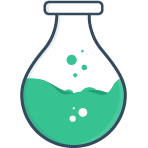# Group
The group classification
only contains the input type group. It is a special input used to
logically group one or more fields together. It is useful for:
# Data organization
You can use the group type to logically group data. The fields nested under a
group will be bundled together as their own object.
<FormulateForm
v-model="fields"
>
<FormulateInput
type="text"
name="name"
label="Your name"
/>
<FormulateInput
type="group"
name="address"
>
<FormulateInput
type="text"
name="address"
label="Street address"
/>
<FormulateInput
type="text"
name="city"
label="City"
/>
<FormulateInput
type="select"
name="state"
label="State"
:options="{VA: 'Virginia', CA: 'California', NY: 'New York'}"
/>
</FormulateInput>
</FormulateForm>
{}Note
For consistency, the value of a group will always be an array even if
the field is not repeatable. If you need a plain object, we recommend
destructuring the array inside a form submit handler.
# Repeatable groups
By setting the repeatable prop to true anything inside our group becomes
infinitely repeatable including non-formulate elements. An "add more" button is
also added, along with a remove button for each item. A repeatable group can
be further customized with special props and slots.
View source code
<template>
<div class="form-wrapper">
<FormulateForm
v-model="formData"
>
<FormulateInput
type="group"
name="attendees"
:repeatable="true"
label="Who is going to attend?"
add-label="+ Add Attendee"
validation="required"
>
<div class="attendee">
<FormulateInput
name="name"
validation="required"
label="Attendee’s name"
/>
<FormulateInput
type="email"
name="email"
validation="required|email"
label="Attendee’s email"
/>
<strong class="price" v-text="`$100`" />
</div>
</FormulateInput>
<FormulateInput
type="radio"
label="Select your payment method"
name="payment"
:options="{paypal: 'PayPal', credit: 'Credit Card'}"
/>
<strong>Total: {{ total }}</strong>
<FormulateInput
type="submit"
label="Purchase tickets"
/>
</FormulateForm>
<code class="code code--block">{{ formData }}</code>
</div>
</template>
<script>
export default {
data () {
return {
formData: {}
}
},
computed: {
total () {
const count = Array.isArray(this.formData.attendees) ? this.formData.attendees.length : 1
return new Intl.NumberFormat('en-US', { style: 'currency', currency: 'USD'}).format(count * 100)
}
}
}
</script>
<style scoped>
.form-wrapper {
padding: 2em;
border: 1px solid #a8a8a8;
border-radius: .5em;
box-sizing: border-box;
}
@media (min-width: 650px) {
.attendee {
display: flex;
}
}
@media (min-width: 720px) {
.attendee {
display: block;
}
}
@media (min-width: 850px) {
.attendee {
display: flex;
}
.attendee .formulate-input {
margin-right: 1.5em;
}
}
.attendee .formulate-input {
margin-right: 2em;
margin-bottom: 0;
}
strong {
display: block;
margin: 1em 0;
}
strong.price {
margin-top: 1.25em;
margin-bottom: 0;
height: 2.5em;
display: inline-flex;
align-items: center;
}
code {
margin-top: 2em;
}
</style>
{}Warning
It's easy to use groups to create very large forms with deep nesting, however
bear in mind that all the inputs have dependencies on one another — doing so
can create performance issues. If you notice performance issues, try leveraging
the debounce prop on the form or inputs.
# Validation
By default, fields inside a group validate just like any other fields. Making
a field inside a group required, for example, would prevent that form from
submitting until that field has been completed. However, you can also place
validation rules directly on the group. So placing a "required" rule on the
group component ensures at least 1 repeatable item is in your group.
<FormulateForm>
<FormulateInput
type="group"
label="Add your social media pages"
:repeatable="true"
validation-name="social media links"
validation="min:2,length"
add-label="+ Social link"
>
<FormulateInput
label="Social media link"
validation="required|url"
/>
</FormulateInput>
<FormulateInput
type="submit"
/>
</FormulateForm>
Note
There is no blur event for a group type, so by default validation errors will
be shown when someone attempts to submit a form. If you prefer errors to be
immediately show, consider using error-behavior="live".
Note
The confirm-rule currently does not work within groups. This will be fixed in an upcoming release. See tracking issue
# Applying custom validation rules
Applying custom validation rules to a group field allows for very granular and
powerful rules to meet your specific scenario. These rules give you
access to the data in all of its sub-fields allowing complex cross-field
validation.
View source code
<template>
<FormulateForm
class="form-wrapper"
@submit="handle"
>
<FormulateInput
name="name"
label="Your name"
placeholder="Your name"
validation="required"
/>
<FormulateInput
label="Your shipping address"
type="group"
validation="address"
:validation-rules="{ address: addressRule }"
:validation-messages="{ address: addressMessage }"
>
<FormulateInput
name="street"
placeholder="Street address"
/>
<div class="triple">
<FormulateInput
name="city"
placeholder="City"
/>
<FormulateInput
type="select"
name="state"
:options="{VA: 'VA', PA: 'PA', WA: 'WA'}"
placeholder="State"
/>
<FormulateInput
name="zip"
placeholder="Zip"
/>
</div>
</FormulateInput>
<FormulateInput
type="submit"
/>
</FormulateForm>
</template>
<script>
export default {
methods: {
addressRule ({ value }) {
if (Array.isArray(value)) {
const [address] = value
return address.street && address.city && address.state && address.zip
}
return false
},
addressMessage ({ value }) {
if (Array.isArray(value)) {
const [address] = value
const missing = ['street', 'city', 'state', 'zip'].reduce((missing, field) => {
if (!address[field]) {
missing.push(field)
}
return missing
}, [])
return `Your shipping address still requires: ${missing.join(', ')}.`
}
return 'Please fill out your shipping address.'
},
handle () {
alert('All validation complete, form submitted.')
}
}
}
</script>
<style scoped>
.form-wrapper {
padding: 2em;
border: 1px solid #a8a8a8;
border-radius: .5em;
box-sizing: border-box;
max-width: 450px;
}
.form-wrapper::v-deep .formulate-input-element {
max-width: none;
}
@media (min-width: 650px) {
.triple {
display: flex;
}
.triple .formulate-input {
margin-bottom: .25em;
margin-right: 1em;
flex-grow: 1;
}
.triple .formulate-input[data-classification="select"] {
flex: 0 0 5em;
}
.triple .formulate-input:last-child {
margin-right: 0;
}
}
@media (min-width: 720px) {
.triple {
display: block;
}
.triple .formulate-input {
margin-bottom: 1.5em;
margin-right: 0;
}
}
@media (min-width: 850px) {
.triple {
display: flex;
}
.triple .formulate-input {
margin-bottom: .25em;
margin-right: 1em;
}
.triple .formulate-input:last-child {
margin-right: 0;
}
}
</style>
# Settings errors on groups 2.5
When setting explicit errors on group input we need a way to indicate which
index the errant field is at. To make this as simple as possible, use the
group-errors prop along with "dot notation" to reference inputs in their
index. For example:
<FormulateInput
type="group"
:repeatable="true"
name="invitees"
:group-errors="{
'0.email': 'This email is already in use',
'1.name': 'Pretty sure Rensmold isn’t a real last name'
}"
:value="[
{ name: 'Todd Berkins', email: 'todd@example.com' },
{ name: 'Stella Rensmold', email: 'stella@example.com' },
]"
>
<FormulateInput
name="name"
label="Invitee's name"
/>
<FormulateInput
name="email"
label="What is this user's email?"
/>
</FormulateInput>
Notice how the errors always begin with the index of the group. The proeprties
of the group-errors prop must always begin with the index of the group they
are being applied to.
You can also apply group errors using dot notation from a <FormulateForm>.
# Index of current group
To manipulate a distinct group field, it is helpful to get the index of the current group item. Luckily, slots can help. The default slot for instance offers the index as a context variable of groupProps:
Example:
<FormulateInput
type="group"
name="attendees"
:repeatable="true"
add-label="+ Add Attendee"
#default="{ index }"
>
<p>This is Group # {{ index }} </p>
<FormulateInput
name="price"
disabled
:value="getPrice(index)"
label="Price"
/>
</FormulateInput>
# Props
The group field has a few unique props:
| Prop | Description |
|---|---|
add-label | When repeatable, this is the label to display on the "+ Add" button (defaults to label || name). |
limit | When repeatable, this is the maximum number of group items. |
minimum | When repeatable, this is the minimum number of group items. |
remove-label | When repeatable, this is the label to display on the "Remove" button. |
remove-position | Show the remove button before or after the group inputs (defaults to before) |
repeatable | Boolean indicates if the field is repeatable. |
group-errors | Object of dot notation properties (like 0.name) with errors. |
# Slots
The group input has several unique slots (and matching Slot Components):
| Slot name | Description |
|---|---|
addMore | The add more button when repeatable.The context object in this slot includes an addMore function that should be called to add new items. |
default | Anything in the default slot will be considered part of the group, and become repeatable if applicable. The context object will additionally have an "index" property. |
grouping | The primary repeatable area, responsible for rendering the inner content. |
remove | The remove button when repeatable.The context object in this slot includes the index and a removeItem function that should be called to remove that item. |
repeatable | Responsible for rendering each row of inputs. The context object in this slot includes a removeItem function that should be called to remove that item. |
# Events 2.5
The group input type has two unique events:
| Event name | Description |
|---|---|
@repeatableAdded | Emitted when a new repeatable item is added to the group. |
@repeatableRemoved | Emitted when a repeatable item is removed from the group. |
# Custom class keys
In addition to all global class keys following are available:
| Key | Default | Description |
|---|---|---|
grouping | .formulate-input-grouping | A wrapper around all repeatable fields (only exists when repeatable) |
groupRepeatable | .formulate-input-group-repeatable | A wrapper around each set of grouped fields (exists even for non-repeatable groups). |
groupRepeatableRemove | .formulate-input-group-repeatable-remove | The remove button for a field group. |
groupAddMore | .formulate-input-group-add-more | The wrapper around the add more button for repeatable groups. |