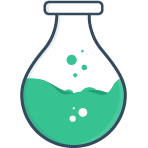# Text
The text classification is given to the following types:
Important
These inputs are all standard HTML inputs, and while we encourage their use for semantic and accessibility reasons, some of them are not supported in all browsers. Consider using a polyfill, plugin, or custom input on a type-by-type basis.
# Color
<FormulateInput
type="color"
name="sample"
label="Sample color input"
placeholder="Sample color placeholder"
help="Sample color help text"
validation="required"
value="#3eaf7c"
error-behavior="live"
/>
# Date
<FormulateInput
type="date"
name="sample"
label="Sample date input"
placeholder="Sample date placeholder"
help="Sample date help text"
validation="required|after:2019-01-01"
min="2018-12-01"
max="2021-01-01"
error-behavior="live"
/>
# Datetime-local
<FormulateInput
type="datetime-local"
name="sample"
label="Sample datetime-local input"
placeholder="Sample datetime-local placeholder"
help="Sample datetime-local help text"
validation="required"
/>
Warning
Please note that the datetime-local HTML input element has questionable support at the moment due to the lack of Firefox support.
<FormulateInput
type="email"
name="sample"
label="Sample email input"
placeholder="Sample email placeholder"
help="Sample email help text"
validation="required|email"
error-behavior="live"
/>
# Hidden
While technically Vue Formulate does support hidden input fields, the use case is pretty minimal since you can easily inject your own "hidden" values into submitted data with a form submission.
<FormulateInput
type="hidden"
name="sample"
value="secret-code"
/>
# Month
<FormulateInput
type="month"
name="sample"
label="Sample month input"
placeholder="Sample month placeholder"
help="Sample month help text"
validation="required|after:2019-01-01"
min="2018-12"
max="2021-01"
error-behavior="live"
/>
# Number
<FormulateInput
type="number"
name="sample"
label="Sample number input"
placeholder="Sample number placeholder"
help="Sample number help text"
validation="required|number|between:10,20"
min="0"
max="100"
error-behavior="live"
/>
Accessibility tip
It may be preferable
to use a text input rather than a number input for accessibility reasons. You
can use the inputmode="numeric" and pattern="[0-9]*" attributes to force a
number keypad for mobile users.
# Password
<FormulateInput
type="password"
name="sample"
label="Sample password input"
placeholder="Sample password placeholder"
help="Sample password help text"
validation="required|min:10,length"
validation-name="Password"
error-behavior="live"
/>
Tip
Password inputs work well when paired with a FormulateForm and the confirm
validation rule.
# Search
<FormulateInput
type="search"
name="sample"
label="Sample search input"
placeholder="Sample search placeholder"
help="Sample search help text"
/>
# Tel
<FormulateInput
type="tel"
name="phone"
label="Sample tel input"
placeholder="Sample tel placeholder"
help="Sample tel help text"
validation="required"
/>
# Time
<FormulateInput
type="time"
name="sample"
label="Sample time input"
placeholder="Sample time placeholder"
help="Sample time help text"
validation="required"
/>
# Text
<FormulateInput
type="text"
name="sample"
label="Sample text input"
placeholder="Sample placeholder"
help="Sample help text"
validation="required"
error-behavior="live"
/>
# Url
<FormulateInput
type="url"
name="sample"
label="Sample url input"
placeholder="Sample url placeholder"
help="Sample url help text"
validation="required"
/>
# Week
<FormulateInput
type="week"
name="sample"
label="Sample week input"
placeholder="Sample week placeholder"
help="Sample week help text"
validation="required"
/>
Warning
Please note that the week HTML input element has particularly poor support at the moment due to the lack of iOS support.