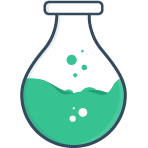# Validation
Front-end form validation is integral to providing a good user experience, but it’s often skipped due to the pain involved in configuring it. Vue Formulate vastly reduces the friction of front-end validation so there's no good excuse not to use it.
<FormulateInput
type="text"
label="What ice cream flavor?"
help="Note: We're fresh out of strawberries and bananas."
name="flavor"
validation="required|not:strawberry,banana"
/>
# Declaring rules
Declaring what validation rules is as easy as adding a validation prop to
your FormulateInput field.
# String syntax
The simplest way to declare which rules to use on a given input is by providing
a string of rules separated by pipes (|). Some rules may accept arguments,
these are defined after a colon :. You can use multiple arguments by comma
separating them.
<FormulateInput
:validation="required|max:10|min:5"
/>
# Array syntax
An alternative to the string syntax is providing an array of rules. Sometimes it’s necessary to use the array syntax in order to preserve typing or to escape certain characters, for example when using regular expressions with the matches rule. Each rule must be defined as an array with the rule name followed by any arguments.
<FormulateInput
:validation="[
['required'],
['max', 10],
['min', 5]
]"
/>
For the purposes of this documentation pipe-separated strings will be the preferred method of setting validation rules for fields.
Note
When using the array syntax, make sure your prop is bound with
v-bind:validation or the shorthand :validation.
# Showing validation
Validation errors are always computed in realtime, but they are displayed
based on error-behavior of the input. The default error-behavior
is blur — meaning a field with validation errors only shows its errors
when a user removes focus from the input. In most circumstances this
provides the best user experience since it prevents a user from being immediately
bombarded with error messages. Error messages are also always shown when a user
tries to submit a form that has failing validation messages.
In addition to the blur behavior, these additional error-behavior strategies are supported.
| Error Behavior | Description |
|---|---|
blur | (Default) Shown when a user removes focus from an input, and on @submit |
submit | Only shown on @submit |
live | Always displayed |
value | Shown as soon as the input has a value, on @submit, and on blur. |
# Stopping validation
# The bail rule
To stop validation after encountering an error (to prevent showing
several messages simultaneously) you can add the special rule: bail. When the validation
parser encounters the bail rule, it remembers to stop validating that input
after encountering any failures in any subsequent rules.
<FormulateInput
label="How many tacos do you want?"
type="text"
validation="bail|required|number|between:1,10,value"
validation-name="Taco quantity"
error-behavior="live"
/>
# Bail modifier
Often it is desirable to only bail if a specific rule fails. For example, you
may want to only show the required error message if a password field is empty,
but when it has a value you would like to show all the failing validation rules. To
do this we can use the ^ modifier on the rule name.
<FormulateInput
label="Create a new password (with modifier)"
type="password"
name="password"
error-behavior="live"
validation="^required|min:4,length|matches:/[0-9]/"
:validation-messages="{
matches: 'Passwords require at least one number.'
}"
/>
# Available rules
Vue Formulate ships with a library of frequently used validation rules. If you don’t find one that meets your exact requirement you can always add your own custom rule to suit your needs.
- accepted
- after
- alpha
- alphanumeric
- bail
- before
- between
- confirm
- date
- ends_with
- in
- matches
- max
- mime
- min
- not
- number
- optional
- required
- starts_with
- url
# Accepted
The value must be yes, on, 1 or true. Useful for box inputs, often where
you need to validate if someone has accepted terms.
<FormulateInput
type="checkbox"
label="I accept the terms of service?"
name="terms"
validation="accepted"
/>
# After
Checks if a date comes after another date. If no date argument is provided
the current time will be used. The value must be a Date object or a string
that can be evaluated by Date.parse.
Read more about Date.parse() on MDN
<FormulateInput
type="date"
label="Select a time after the new year."
name="date"
validation="after:01/01/2022"
/>
# Alpha
Checks if a value is only alphabetical characters. There are two character sets
latin and default. Latin characters are strictly [a-zA-Z] while the
default set includes most accented characters as well like: ä, ù, or ś.
<FormulateInput
type="text"
label="Enter your desired username"
name="username"
validation="alpha:latin"
/>
# Alphanumeric
Checks if a value is only made of alphabetical characters or numeric digits.
For the alphabetical portion you can pass default or latin - see
alpha) above.
<FormulateInput
type="text"
label="Enter your desired username"
name="username"
validation="alphanumeric"
/>
# Bail
Used to logically stop validation on the first subsequent validation error. More detailed documentation on the bail rule is under the Stopping validation section.
# Before
Checks if a date comes before another date. If no date argument is provided
the current time will be used. The value must be a Date object or a string
that can be evaluated by Date.parse.
Read more about Date.parse() on MDN
<FormulateInput
type="date"
label="Select a time before the new year."
name="date"
validation="before:01/01/2022"
/>
# Between
Checks if a number or string length is between a minimum or maximum. Both the
maximum and minimum are exclusive. If the value being validated is a string
the string’s length is used for comparison. If a number is used, the numeric
value is used for comparison. In v2.2.4+ you can force it to always check the
numeric value or string length by setting an optional third argument to value or length.
Tip
If you’re wanting to find if a date is between two other dates consider using the before and after validation rules together.
<FormulateInput
type="range"
min="5"
max="35"
name="Age"
label="How old are you?"
validation="between:10,18,value"
:show-value="true"
:value="15"
error-behavior="live"
/>
<FormulateInput
type="password"
name="password"
label="Pick a new password?"
validation="between:8,20,length"
error-behavior="live"
/>
# Confirm
Checks if the field value matches the value of another field. Mostly used for
hidden fields - like password confirmations. By default, a confirm rule will
look for other fields in the same FormulateForm with the suffix _confirm.
If you’d like the rule to use a different field as the confirmation, simply pass
the other field name as an argument confirm:other_field.
Note
This rule only works inside the context of a <FormulateForm> or a group type.
<template>
<FormulateForm
@submit="submit"
>
<FormulateInput
label="New password"
type="password"
name="password"
validation="required"
/>
<FormulateInput
label="Confirm password"
type="password"
name="password_confirm"
validation="required|confirm"
validation-name="Password confirmation"
/>
<FormulateInput
type="submit"
label="Change password"
/>
</FormulateForm>
</template>
<script>
export default {
methods: {
submit () {
alert('passed validation')
}
}
}
</script>
# Date
Checks if the input is a valid date according to Date.parse(), or if a format
argument is provided, it will validate according to the given format. Format
variables are:
| Variable | Valid values |
|---|---|
MM | Two-digit month representation (01-12) |
M | Single-digit month representation (1-12) leading zero allowed |
DD | Two-digit day of the month (01-31) |
D | Single-digit day of the month (1-31), leading zero allowed |
YY | Two-digit year |
YYYY | Four-digit year |
WARNING
Heads up! This validation rule will validate that your requested format is followed but does not validate if a date exists (eg 02/31/2008).
<FormulateInput
type="text"
name="date"
label="Enter your birthday"
validation="date:MM/DD/YYYY"
/>
Checks if the input is a valid email address format.
<FormulateInput
type="email"
name="email"
label="Enter your email address"
validation="email"
/>
# Ends With
Checks if the input ends with one of the provided options
<FormulateInput
type="text"
name="rhymes"
label="What rhymes with toad?"
validation="ends_with:oad,ode"
/>
# In
Checks if the input is included in an array of options.
<FormulateInput
type="select"
:options="{chocolate: 'Chocolate', vanilla: 'Vanilla', strawberry: 'Strawberry'}"
name="flavor"
label="Favorite ice cream flavor?"
placeholder="Select a flavor"
validation="in:chocolate,vanilla"
error-behavior="live"
/>
# Matches
Checks if the input matches a particular value or pattern. If you pass multiple arguments, it checks each until a match is found.
<FormulateInput
type="text"
name="language"
placeholder="node, php, java..."
label="What is your favorite server side language?"
validation="matches:node,php,java"
error-behavior="live"
v-model="color"
/>
Arguments can also be regular expressions. When using the string syntax, start
and end your argument with a slash / (do not escape additional slashes).
<FormulateInput
type="password"
name="password"
label="Choose a new password"
validation="matches:/[0-9]/"
error-behavior="live"
:validation-messages="{ matches: 'Passwords must include a number.' }"
/>
When using the string syntax you cannot escape characters used
to define the validation rules themselves (|,:). To use these characters in
your regular expressions you must use the alternative array syntax.
<FormulateInput
type="text"
name="color"
placeholder="#00ff00"
label="Enter a hexidecimal color value"
:validation="[['matches', /^#[a-fA-F0-9]{6}$/]]"
error-behavior="live"
v-model="color"
/>
<FormulateInput
type="color"
label="Or pick one"
v-model="color"
/>
# Max
Checks that the value of a Number, or length of a String or Array is less than
a maximum length or value. The maximum value/length defaults to 10.
You can force the validator to evaluate either length or value by passing a second
argument of either length or value.
<FormulateInput
type="text"
name="coupon"
label="Enter a coupon code"
validation="max:5,length"
error-behavior="live"
/>
Note
When evaluating an Array the second argument (length/value) is ignored.
<FormulateInput
type="checkbox"
name="toppings"
:options="{
pepperoni: 'Pepperoni',
sausage: 'Sausage',
olives: 'Olives',
feta: 'Feta',
mushrooms: 'Mushrooms',
}"
label="Select up to 3 pizza toppings"
validation="max:3"
error-behavior="live"
/>
# Mime
Checks if the type of file selected is an allowed value. This validator uses the file’s extension to determine the mime type. Back-end validation of the file’s content is still strongly encouraged as front-end validation can be bypassed by savvy users.
<FormulateInput
type="file"
name="image"
label="Please select an image"
validation="mime:image/jpeg,image/png"
/>
Note
When validating a field with the multiple attribute selected, validation will
fail if any of the selected files are not the proper mime.
# Min
Checks the value of a Number, or length of a String or Array is more than
a maximum length or value. The minimum value/length defaults to 1.
You can force the validator to evaluate length or value by passing a second
argument of either length or value.
<FormulateInput
type="text"
name="code"
label="Enter your SSN"
validation="min:9,length"
validation-name="Social security code"
error-behavior="live"
/>
# Not
Checks to ensure the input data does not match a set of predefined values.
<FormulateInput
type="text"
name="framework"
label="What is your favorite javascript framework?"
validation="not:jquery,ember,mootools"
error-behavior="live"
/>
# Number
Checks if the input is a valid number as evaluated by isNaN().
<FormulateInput
type="text"
name="age"
label="How old are you?"
validation="number"
error-behavior="live"
/>
# Optional
Use this rule to make a field optional. When used all validation rules pass until the field is no longer empty. Its location in the list of validation rules has no effect.
<FormulateInput
label="A gmail address (optional)"
help="Enter a gmail email address."
validation="optional|^email|ends_with:gmail.com"
:validation-messages="{
ends_with: 'Please use a gmail address.'
}"
error-behavior="live"
/>
# Required
Checks if the input is empty.
<FormulateInput
type="text"
name="city"
label="What city do you live in?"
validation="required"
error-behavior="live"
/>
A note on whitespace
By default, a whitespace only string (like ) is considered a valid input, however an argument can be used to alter this behavior eg:
<FormulateInput
type="text"
name="city"
label="What city do you live in?"
validation="required:trim"
error-behavior="live"
/>
The rule required:trim will trim any whitespace in the input before evaluating the validation, as a result, a whitespace only string would not pass the validation. Note: it does not modify the input value.
# Starts With
Checks if the input starts with one of the provided options
<FormulateInput
type="text"
name="hashtag"
label="What's your favorite hashtag on Twitter?"
validation="starts_with:#"
/>
# Url
Checks if the input value appears to be a properly formatted URL including the protocol. This does not check if the URL actually resolves.
<FormulateInput
type="url"
name="url"
label="What is your website?"
validation="url"
error-behavior="live"
/>
# Customize validation messages
There are several ways to customize your validation message. The most basic
of which is to use the validation-name prop — allowing you to change the name
of the field as used in the pre-defined validation messages.
If you need to be more specific you have three options:
- Override the validation name strategy.
- Override a rule’s message function on an individual
FormulateInput. - Globally override a validation rule’s message function.
# Validation name strategy 2.5
Validation messages frequently include the name of the failing input. For
example, the default required rule validation message is simply ${validationName} is required.
How that validationName is determined is up to the global configuration option
validationNameStrategy. By default this strategy is:
Vue.use(VueFormulate, {
validationNameStrategy: ['validationName', 'name', 'label', 'type']
})
Meaning, validation messages first check the validation-name prop, then the
name prop, then the label, and finally they fall back to the input type.
You can change this validation name strategy by providing your own array in
order of priority. For example, if you'd like inputs to use the label instead
of the name, change the strategy to:
Vue.use(VueFormulate, {
validationNameStrategy: ['validationName', 'label', 'name', 'type']
})
Finally, if you want to write a more complex strategy, you can provide a
function to your validationNameStrategy key. In this case your function
will be passed the full instance of the component.
Vue.use(VueFormulate, {
validationNameStrategy: (vm) => vm.context.name || vm.id
})
# Custom field-level messages
# Using strings
To override a validation message on a single FormulateInput, add the
validation-messages prop with an object of rule names and a corresponding
message.
<FormulateInput
type="select"
label="What nationality’s food is the best?"
name="food"
:options="{
french: 'French',
italian: 'Italian',
german: 'German',
indian: 'Indian'
}"
placeholder="Select a food type"
validation="required|in:italian,indian"
error-behavior="live"
:validation-messages="{
required: 'Please pick your favorite food',
in: 'Oh, that food isn’t very good...'
}"
/>
# Using functions
If you need more power for your validation rules, you can use a function instead of a string. The function is passed a context object.
# Validation message context object:
| Property | Description |
|---|---|
| args | An array of arguments from rule definition. For example ['italian', 'indian'] in the rule definition in:italian,indian |
| name | The name of the field (cascades to validation-name || name || label) |
| value | The current value of the field |
| formValues | If inside the context of a FormulateForm this object will contain the values of the other fields (by name) |
Let’s re-write the above example using a function instead of a string.
<FormulateForm
...
:validation-messages="{
required: 'Please pick your favorite food',
in: ({ value }) => `Oh, ${value} food isn’t very good...`
}"
/>
# Globally add/edit validation rule message
If there are validation rule messages you'd like to override across your entire project, you can define those message rules when registering Vue Formulate under the language key you'd like to override.
import Vue from 'vue'
import VueFormulate from '@braid/vue-formulate'
Vue.use(VueFormulate, {
locales: {
en: {
required ({ name }) {
return `Please fill out the ${name} field.`
}
}
}
})
About localization
Vue Formulate is international! Check if your language/locale is supported, and if it isn’t, consider contributing.
# Custom validation rules
Like with validation messages, rules can be added globally or per-field. Rules
are just simple functions that are passed a context object and rule arguments
and expected to return or resolve a boolean.
# Validation Rule Context Object:
| Property | Description |
|---|---|
| value | The value of the field |
| getFormValues | When the input is in the context of a FormulateForm you can retrieve an object of form values by using this function |
| getGroupValues | When the input is in the context of a group type you can retrieve an object of the input's local group values by using this function, if the input is not in a group, this function falls back to getFormValues. |
| name | The name of the field being evaluated |
In addition to the context object, any rule arguments are passed as additional arguments. For example:
// Given this validation string
<FormulateInput
validation="myRule:first,second,third"
/>
// A rule named "myRule" will be called with the following:
function myRule (context, ...args) {
// args now contains an array ['first', 'second', 'third']
}
Validation Rule Names
When using custom rules in your <template> tags you can use snake_case or camelCase for your rule names.
Internally, Vue Formulate will coerce snake_case validation rule names into camelCase validation function names.
Please ensure that your custom validation rule functions are written as myCustomRule not my_custom_rule
in your .js files.
# Field-level custom validation rules
<FormulateInput
validation="required|foobar"
:validation-rules="{
foobar: ({ value }) => ['foo', 'bar'].includes(value)
}"
:validation-messages="{
foobar: 'The value must be foo or bar'
}"
/>
Asynchronous validation
Asynchronous validation rules are completely valid, but keep in mind
that forms will wait to trigger their @submit handler until all validation
rules have resolved true, so try to keep them as snappy as possible.
Internally, Vue Formulate does not debounce validation rules, so if you need to perform an expensive asynchronous validation (like an http request) it is recommended that you debounce your validation rule.
# Global custom validation rules
Global validation rules can be added when Vue Formulate is registered with Vue.
import Vue from 'vue'
import VueFormulate from '@braid/vue-formulate'
Vue.use(VueFormulate, {
rules: {
foobar: ({ value }) => ['foo', 'bar'].includes(value)
}
})
# Validation event
Occasionally it may be useful to know when the validation state of a field or
form changes — for these instances, the @validation event can be used on both
FormulateInput and FormulateForm. The event will fire every time there is a
change in the validation state of a field.
<template>
<FormulateInput
@validation="validation = $event"
name="breath"
label="How many minutes can you hold your breath?"
validation="required|number|between:1,10,value"
/>
{{ validation }}
</template>
<script>
export default {
data () {
return {
validation: {}
}
}
}
</script>
{}The payload of the validation event is an object with three properties, the
field name, an array of errors, and a boolean hasErrors.
Important
The validation event does not fire when the visibility of the
validation errors change, instead validation events are fired even if the
field errors are not currently visible due to the current error-behavior.
# Error behavior
By default, validation error messages are not shown until the user’s focus
leaves (technically a blur event) the current field. There are 3 modes of
error behavior that can be set on your FormulateInput's error-behavior prop:
blur(default): Shows applicable error messages when a user's focus leaves a field.submit: Shows applicable error messages when the form is submitted.live: Always shows applicable error messages.